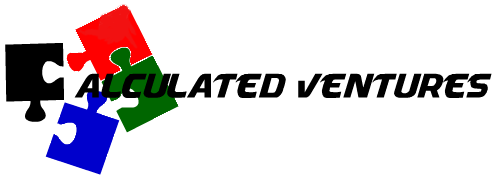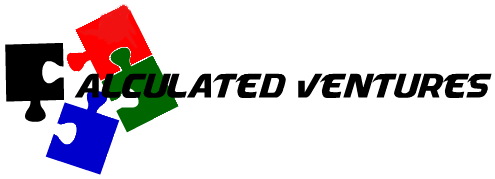Create and Install Exchange certificate with PowerShell
FOR AR2.1 (With ACGV3 notes)
EXCHANGE 2016 CU23
**** login as Exchange service account ****
- Generate the Certificate Request
- Submit the Certificate Request
- Download the Approved Certificate
- Perform #1, #2 and #3 above using the latest CLO PKI SOP, member server offline cert request sections.
AR2.1_Bare_Build_Server_10_CLO-PKI-Install_SOP_V4.04.docx
NOTE: For MB-002, Select Email and enter “autodiscover.%Shipname%.navy.mil” and “mail.%shipname%.navy.mil” without quotes.
NOTE: For MB-002, make sure Secure Email is added to Selected options along with the other selections.
- Save it in C:\Temp as SHIP-MB-002-FinishedCert.cer after retrieval. You can name the file anything you want; just remember the filename for the next steps.
- Install New Certificate
- Run the following command from Exchange Management Shell
Import-ExchangeCertificate -FileData ([System.IO.File]::ReadAllBytes(‘\\ship-mb-002\c$\Temp\SHIP-MB-002-FinishedCert.cer’)) –PrivateKeyExportable $true -Server SHIP-MB-002 -FriendlyName “SHIP-MB-002.shipname.navy.mil”
Import-ExchangeCertificate -FileData ([System.IO.File]::ReadAllBytes(‘\\ship-mb- 002\c$\Temp\SHIP-MB-002-FinishedCert.cer’)) –PrivateKeyExportable $true -Server “SHIP-MB-002” -FriendlyName “SHIP-MB-002.shipname.navy.mil”
- Output should look like this. Copy the thumbprint to notepad from the output
Thumbprint Services Subject
—-—-—-– —-—-— —-—-–
0C4C00B76EB7DB236573BF79258888D32C9B753D ……. xxxxxxxxxxxxx
- Fix the Certificate – No Key Icon (if applicable)
- Run certlm.msc.
- Expand Certificates Personal > Certificates.
- If your new certificate does not have a small key icon, continue with the following steps; otherwise, skip to section 6
- Double-click the certificate, go to Details, and copy the Serial Number to notepad.
- Remove spaces from the serial number.
- Run the following command (replace SerialNumber with your serial number) from Elevated command prompt
certutil -repairstore my “SerialNumber”
- Refresh the certificates view. The certificate should now have a small key icon.
- Assign new certificate to the Exchange Server services
- Run the following command from Exchange Management Shell
(replace xxxxxxxxxxxx with the thumbprint recorded in step 4)
Enable-ExchangeCertificate -Server “ship-mb-002” -Thumbprint xxxxxxxxxxxxxxxx -Services SMTP, IMAP, IIS, POP
Enable-ExchangeCertificate-Server"ship-mb-002"-Thumbprint xxxxxxxxxxxxxxxxxxxxx-Services SMTP,IMAP,IIS,POP
- After running the cmdlet, press Y and press Enter on the following prompt.
ConfirmOverwrite the existing default SMTP certificate? Current certificate:xxxxx(expires xxxxxxx)
Replace it with certificate:xxxxx(expires xxxxx)
[Y]Yes[A]Yes to All[N]No[L]No to All[?]Help(default is"Y"): Y
- Verify Assigned Exchange Certificate
- Run the following command from Exchange Management Shell
Get-ExchangeCertificate -Server “ship-mb-002” | Select Thumbprint, Services
Get-ExchangeCertificate-Server"ship-mb-002"|selectThumbprint,Services
Thumbprint : 0C4C00B76EB7DB236573BF79258888D32C9B753DServices : IMAP,IIS,SMTP, POP
- Verify that new certificate (verify by Thumbprint) is assigned to SMTP and IIS services.
- Verify Certificate Binding in IIS
- Launch Internet Information Services (IIS) Manager.
- Verify that the new certificate is bind to the Default Web Site and Exchange backend website, If not, assign them. (refer to Exchange Install SOP Page 61 if needed).
- Restart IIS from an elevated command prompt by running following command:
Iisreset
NOTE: YOU MAY HAVE TO Restart some of the IIS dependency services manually if you get access denied error.
- Verify NEW AND OLD CERTS one more time
- Run the following command from Exchange Management Shell
Get-exchangecertificate | fl friendlyname,services,*not*,*self*,thumbprint
- Verify new cert has SMTP,IMAP,IIS,POP Services assigned
- Verify IIS is no longer listed under OLD Cert
- Copy Thumbprint for OLD CERT. You will need it for Step 11
- OP TEST
- Verify ECP site is loading and can login (https://ship-mb-002.shipname.navy.mil/ecp)
- Verify the url is loading with new certificate
- Remove the Old Certificate
- Run the following command from Exchange Management Shell
Remove-ExchangeCertificate -Server SHIP-MB-002 -Thumbprint xxxxxx - Xxxxx represents the thumbprint of old cert recorded in step 9
- Ensure the old certificate is no longer listed in the Exchange Admin Center (EAC) and the personal store
- Final NOTES, Operational Test and CLEAN UP
- Perform a final operational test to ensure everything is functioning correctly, mail flow, EAC login, etc.
- If you are doing this on ACGV3, process is the same. Replace all server naming convention, and fqdn to reflect ACGV3 MBs.
- If you are on ACGV3, perform mailbox sever switch over to MB-02 and perform cert install procedures on MB-01 and vice versa. By doing so, it will not interrupt email operation for ship force while you are doing the cert procedures on one MB.
- After all steps are completed for both MBs, put the sever switch over to AUTOMATIC