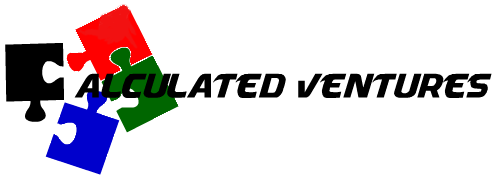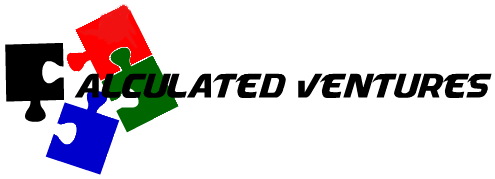-
NIPR
-
-
- Patchme blocked
- DFSR replication fix
- Windows system file repair
- VSF mount external drive
- Empty the Recycle Bin for All Users with Powershell – The Bandaid Sysadmin
- The processing of Group Policy failed. Windows attempted to read the file \\company.com\SysVol\company.com\Policies\{CFABC23E-DD6D-4314-A616-A900B203B7E8}\gpt.ini - Microsoft Q&A
-
- Articles coming soon
-
- Articles coming soon
-
- GPO wont open on workstation
- PROBLEM: BitLocker PASSWORD missing in ADUC for a particular workstation
- Patchme blocked
- BITLOCKER Error when turning on Bitlocker
- Alternate activation site
- SmartScreen/UAC escalation error
- Windows system file repair
- Temporary Profile Fix
- Winzip Rgistering Error
- Empty the Recycle Bin for All Users with Powershell – The Bandaid Sysadmin
- Adobe Reader/Pro
- Rejoining a PC to domain
-
-
-
- Patchme blocked
- DFSR replication fix
- Alternate activation site
- Windows system file repair
- VSF mount external drive
- Empty the Recycle Bin for All Users with Powershell – The Bandaid Sysadmin
- The processing of Group Policy failed. Windows attempted to read the file \\company.com\SysVol\company.com\Policies\{CFABC23E-DD6D-4314-A616-A900B203B7E8}\gpt.ini - Microsoft Q&A
-
- GPO wont open on workstation
- PROBLEM: BitLocker PASSWORD missing in ADUC for a particular workstation
- Patchme blocked
- BITLOCKER Error when turning on Bitlocker
- Alternate activation site
- SmartScreen/UAC escalation error
- Windows system file repair
- Temporary Profile Fix
- Winzip Rgistering Error
- Empty the Recycle Bin for All Users with Powershell – The Bandaid Sysadmin
- Adobe Reader/Pro
- FIPS Error for Adobe
- Rejoining a PC to domain
-
- Articles coming soon
-
- 20240213 - Exchange services not starting
- GAL SYNC
- EXCHANGE ISSUES
- NDRs received when sending to recipients from GAL (after AR2.1 install)
- Create and Install Exchange certificate with PowerShell
- Exchange Autoconfig fix
- Clear Exchange
- Create and Install Exchange certificate with PowerShell
- Exchange Services Failure to Start After Reboot – GPO Link Order Misconfiguration
- Exchange 2016 Patching Checklist – AR/ACG Fleet(To minimize risk of Exchange Server failures after applying SU/HU updates)
- Exchange Services Failure to Start After Reboot – GPO Link Order Misconfiguration
- OWA or ECP stops working after installing EXCHANGE security update (SU) or HOT FIX update (HU) KBxxxxxx
-
-
-
-
SIPR
-
-
- Patchme blocked
- DFSR replication fix
- Alternate activation site
- Windows system file repair
- Fix Trust relationship Failed Issue Without Domain Rejoining – TheITBros
- VSF mount external drive
- Empty the Recycle Bin for All Users with Powershell – The Bandaid Sysadmin
- The processing of Group Policy failed. Windows attempted to read the file \\company.com\SysVol\company.com\Policies\{CFABC23E-DD6D-4314-A616-A900B203B7E8}\gpt.ini - Microsoft Q&A
-
- GPO wont open on workstation
- PROBLEM: BitLocker PASSWORD missing in ADUC for a particular workstation
- Patchme blocked
- BITLOCKER Error when turning on Bitlocker
- Alternate activation site
- SmartScreen/UAC escalation error
- Windows system file repair
- Winzip Rgistering Error
- Empty the Recycle Bin for All Users with Powershell – The Bandaid Sysadmin
- Adobe Reader/Pro
- Rejoining a PC to domain
-
- 20240213 - Exchange services not starting
- GAL SYNC
- EXCHANGE ISSUES
- Create and Install Exchange certificate with PowerShell
- Exchange Autoconfig fix
- Clear Exchange
- Exchange 2016 Patching Checklist – AR/ACG Fleet(To minimize risk of Exchange Server failures after applying SU/HU updates)
- Exchange Services Failure to Start After Reboot – GPO Link Order Misconfiguration
- OWA or ECP stops working after installing EXCHANGE security update (SU) or HOT FIX update (HU) KBxxxxxx
-
-
-
- Articles coming soon
-
-
FAQs
-
COMPOSE
-
Network
-
Documents
-
HBSS
Rejoining a PC to domain
1. Unjoining the Computer from the Domain:
Login locally to the workstation.(.\”username of local account”)
Open Control Panel: Navigate to the Control Panel and then select “System and Security” and then “System”.
Access Advanced System Settings: Click on “Advanced system settings” or “Change settings”.
Click computer name on Tab.
Change Computer Name: Click on the “Change” button in the “Computer Name” tab.
Select Workgroup: Choose “Workgroup” and enter a name for the workgroup (e.g., “WORKGROUP”).
Confirm Changes: Click “OK” to confirm the changes.
Restart: You will be prompted to restart the computer to apply the changes, do so.
While rebooting, Log into the Domain controller (DC01 or DC003)
Open Active directory
Expend to (shipname/computers)
Remove the workstation you are working on from the list of computers.
2. Rejoining the Computer to the Domain:
Open Control Panel: Follow the same steps as above to open the Control Panel and access Advanced System Settings.
Change Computer Name: Click on the “Change” button in the “Computer Name” tab.
Select Domain: Choose “Domain” and enter the name of the domain you want to join.
Confirm Changes: Click “OK” to confirm the changes.
Restart: You will be prompted to restart the computer to apply the changes, do so.
Domain Credentials: During the rejoin process, you may be prompted for domain credentials (username and password).
Complete Rejoin: After providing the correct credentials, the computer should rejoin the domain successfully.