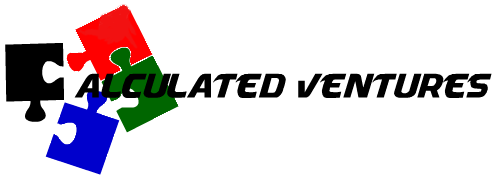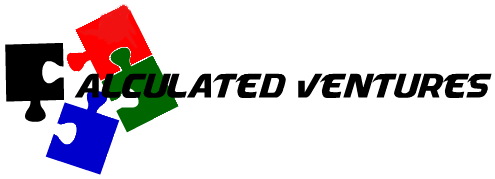Welcome to the Singapore FD Support Center
-
NIPR
-
-
- Patchme blocked
- DFSR replication fix
- Windows system file repair
- VSF mount external drive
- Empty the Recycle Bin for All Users with Powershell – The Bandaid Sysadmin
- The processing of Group Policy failed. Windows attempted to read the file \\company.com\SysVol\company.com\Policies\{CFABC23E-DD6D-4314-A616-A900B203B7E8}\gpt.ini - Microsoft Q&A
-
- Articles coming soon
-
- Articles coming soon
-
- GPO wont open on workstation
- PROBLEM: BitLocker PASSWORD missing in ADUC for a particular workstation
- Patchme blocked
- BITLOCKER Error when turning on Bitlocker
- Alternate activation site
- SmartScreen/UAC escalation error
- Windows system file repair
- Temporary Profile Fix
- Winzip Rgistering Error
- Empty the Recycle Bin for All Users with Powershell – The Bandaid Sysadmin
- Adobe Reader/Pro
- Rejoining a PC to domain
-
-
-
- Patchme blocked
- DFSR replication fix
- Alternate activation site
- Windows system file repair
- VSF mount external drive
- Empty the Recycle Bin for All Users with Powershell – The Bandaid Sysadmin
- The processing of Group Policy failed. Windows attempted to read the file \\company.com\SysVol\company.com\Policies\{CFABC23E-DD6D-4314-A616-A900B203B7E8}\gpt.ini - Microsoft Q&A
-
- GPO wont open on workstation
- PROBLEM: BitLocker PASSWORD missing in ADUC for a particular workstation
- Patchme blocked
- BITLOCKER Error when turning on Bitlocker
- Alternate activation site
- SmartScreen/UAC escalation error
- Windows system file repair
- Temporary Profile Fix
- Winzip Rgistering Error
- Empty the Recycle Bin for All Users with Powershell – The Bandaid Sysadmin
- Adobe Reader/Pro
- FIPS Error for Adobe
- Rejoining a PC to domain
-
- Articles coming soon
-
- 20240213 - Exchange services not starting
- GAL SYNC
- EXCHANGE ISSUES
- NDRs received when sending to recipients from GAL (after AR2.1 install)
- Create and Install Exchange certificate with PowerShell
- Exchange Autoconfig fix
- Clear Exchange
- Create and Install Exchange certificate with PowerShell
- Exchange Services Failure to Start After Reboot – GPO Link Order Misconfiguration
- Exchange 2016 Patching Checklist – AR/ACG Fleet(To minimize risk of Exchange Server failures after applying SU/HU updates)
- Exchange Services Failure to Start After Reboot – GPO Link Order Misconfiguration
- OWA or ECP stops working after installing EXCHANGE security update (SU) or HOT FIX update (HU) KBxxxxxx
-
-
-
-
SIPR
-
-
- Patchme blocked
- DFSR replication fix
- Alternate activation site
- Windows system file repair
- Fix Trust relationship Failed Issue Without Domain Rejoining – TheITBros
- VSF mount external drive
- Empty the Recycle Bin for All Users with Powershell – The Bandaid Sysadmin
- The processing of Group Policy failed. Windows attempted to read the file \\company.com\SysVol\company.com\Policies\{CFABC23E-DD6D-4314-A616-A900B203B7E8}\gpt.ini - Microsoft Q&A
-
- GPO wont open on workstation
- PROBLEM: BitLocker PASSWORD missing in ADUC for a particular workstation
- Patchme blocked
- BITLOCKER Error when turning on Bitlocker
- Alternate activation site
- SmartScreen/UAC escalation error
- Windows system file repair
- Winzip Rgistering Error
- Empty the Recycle Bin for All Users with Powershell – The Bandaid Sysadmin
- Adobe Reader/Pro
- Rejoining a PC to domain
-
- 20240213 - Exchange services not starting
- GAL SYNC
- EXCHANGE ISSUES
- Create and Install Exchange certificate with PowerShell
- Exchange Autoconfig fix
- Clear Exchange
- Exchange 2016 Patching Checklist – AR/ACG Fleet(To minimize risk of Exchange Server failures after applying SU/HU updates)
- Exchange Services Failure to Start After Reboot – GPO Link Order Misconfiguration
- OWA or ECP stops working after installing EXCHANGE security update (SU) or HOT FIX update (HU) KBxxxxxx
-
-
-
- Articles coming soon
-
-
FAQs
-
COMPOSE
-
Network
-
Documents
-
HBSS
< All Topics
Print
Temporary Profile Fix
PostedAugust 14, 2024
UpdatedMarch 19, 2025
ByJermaine Harper
Fix : https://community.spiceworks.com/how_to/158469-how-to-fix-temporary-profile-in-windows-10
(Alternate Method Below)
Here’s a step-by-step guide:
1. Delete the User Profile Folder:
- Locate the User Profile Folder: Open File Explorer and navigate to
C:\Users. Find the folder corresponding to the domain user you want to delete. - Delete the Folder: Delete the user’s profile folder.
2. Delete the Registry Key:
- Open Registry Editor: Press the Windows key + R, type
regedit, and press Enter. - Navigate to ProfileList: In the Registry Editor, navigate to
HKEY_LOCAL_MACHINE\SOFTWARE\Microsoft\Windows NT\CurrentVersion\ProfileList. - Find the User’s SID: Look for a key with a long SID (Security Identifier) that corresponds to the deleted user account.
- Delete the Key: Right-click the SID key and select “Delete”.
- Confirm Deletion: Click “Yes” to confirm the deletion.
3. (Optional) Verify Deletion:
- Check for Remnants: After deleting the profile folder and registry key, ensure that there are no remaining files or folders associated with the user.
- Empty Recycle Bin: Make sure to empty the Recycle Bin to permanently delete the files.
Important Notes:
- Backup Registry:Before making any changes to the registry, it’s crucial to back it up.
- Administrator Privileges:You need administrator privileges to delete user profiles and modify the registry.
- User Logged Out:Ensure that the user is not logged into the system when deleting their profile.
- Troubleshooting:If you encounter issues, try restarting the User Profile Service (services.msc).
Table of Contents