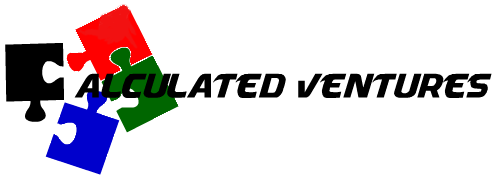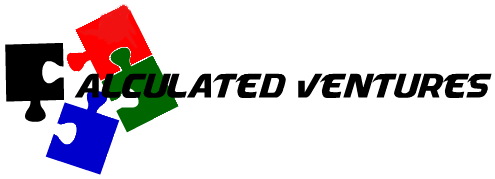-
NIPR
-
-
- Patchme blocked
- DFSR replication fix
- Windows system file repair
- VSF mount external drive
- Empty the Recycle Bin for All Users with Powershell – The Bandaid Sysadmin
- The processing of Group Policy failed. Windows attempted to read the file \\company.com\SysVol\company.com\Policies\{CFABC23E-DD6D-4314-A616-A900B203B7E8}\gpt.ini - Microsoft Q&A
-
- Articles coming soon
-
- Articles coming soon
-
- GPO wont open on workstation
- PROBLEM: BitLocker PASSWORD missing in ADUC for a particular workstation
- Patchme blocked
- BITLOCKER Error when turning on Bitlocker
- Alternate activation site
- SmartScreen/UAC escalation error
- Windows system file repair
- Temporary Profile Fix
- Winzip Rgistering Error
- Empty the Recycle Bin for All Users with Powershell – The Bandaid Sysadmin
- Adobe Reader/Pro
- Rejoining a PC to domain
-
-
-
- Patchme blocked
- DFSR replication fix
- Alternate activation site
- Windows system file repair
- VSF mount external drive
- Empty the Recycle Bin for All Users with Powershell – The Bandaid Sysadmin
- The processing of Group Policy failed. Windows attempted to read the file \\company.com\SysVol\company.com\Policies\{CFABC23E-DD6D-4314-A616-A900B203B7E8}\gpt.ini - Microsoft Q&A
-
- GPO wont open on workstation
- PROBLEM: BitLocker PASSWORD missing in ADUC for a particular workstation
- Patchme blocked
- BITLOCKER Error when turning on Bitlocker
- Alternate activation site
- SmartScreen/UAC escalation error
- Windows system file repair
- Temporary Profile Fix
- Winzip Rgistering Error
- Empty the Recycle Bin for All Users with Powershell – The Bandaid Sysadmin
- Adobe Reader/Pro
- FIPS Error for Adobe
- Rejoining a PC to domain
-
- Articles coming soon
-
- 20240213 - Exchange services not starting
- GAL SYNC
- EXCHANGE ISSUES
- NDRs received when sending to recipients from GAL (after AR2.1 install)
- Create and Install Exchange certificate with PowerShell
- Exchange Autoconfig fix
- Clear Exchange
- Create and Install Exchange certificate with PowerShell
- Exchange Services Failure to Start After Reboot – GPO Link Order Misconfiguration
- Exchange 2016 Patching Checklist – AR/ACG Fleet(To minimize risk of Exchange Server failures after applying SU/HU updates)
- Exchange Services Failure to Start After Reboot – GPO Link Order Misconfiguration
- OWA or ECP stops working after installing EXCHANGE security update (SU) or HOT FIX update (HU) KBxxxxxx
-
-
-
-
SIPR
-
-
- Patchme blocked
- DFSR replication fix
- Alternate activation site
- Windows system file repair
- Fix Trust relationship Failed Issue Without Domain Rejoining – TheITBros
- VSF mount external drive
- Empty the Recycle Bin for All Users with Powershell – The Bandaid Sysadmin
- The processing of Group Policy failed. Windows attempted to read the file \\company.com\SysVol\company.com\Policies\{CFABC23E-DD6D-4314-A616-A900B203B7E8}\gpt.ini - Microsoft Q&A
-
- GPO wont open on workstation
- PROBLEM: BitLocker PASSWORD missing in ADUC for a particular workstation
- Patchme blocked
- BITLOCKER Error when turning on Bitlocker
- Alternate activation site
- SmartScreen/UAC escalation error
- Windows system file repair
- Winzip Rgistering Error
- Empty the Recycle Bin for All Users with Powershell – The Bandaid Sysadmin
- Adobe Reader/Pro
- Rejoining a PC to domain
-
- 20240213 - Exchange services not starting
- GAL SYNC
- EXCHANGE ISSUES
- Create and Install Exchange certificate with PowerShell
- Exchange Autoconfig fix
- Clear Exchange
- Exchange 2016 Patching Checklist – AR/ACG Fleet(To minimize risk of Exchange Server failures after applying SU/HU updates)
- Exchange Services Failure to Start After Reboot – GPO Link Order Misconfiguration
- OWA or ECP stops working after installing EXCHANGE security update (SU) or HOT FIX update (HU) KBxxxxxx
-
-
-
- Articles coming soon
-
-
FAQs
-
COMPOSE
-
Network
-
Documents
-
HBSS
OWA or ECP stops working after installing EXCHANGE security update (SU) or HOT FIX update (HU) KBxxxxxx
SYMPTOMS
ECP displays the following error message:
Server Error in ‘/ecp’ Application.
Could not load file or assembly ‘Microsoft.Exchange.Common, Version=15.0.0.0 …Culture=neutral, PublicKeyToken=31bf3856ad364e54’ or one of its dependencies. The system cannot find the file specified.
OPTION 1:
- Copy the Exchange KB to C:\Temp
- Open COMMAND PROMPT as administrator
- Type the full path of the .msp file (e.g. C:\temp\kbxxxxxxx.msp) , and then press Enter.
- After the update installs, restart the server.
After restart, Check whether you can now access OWA and ECP on the server without getting an error message.
If the ECP error message continues to display, do the following:
- Start IIS Manager on the server.
- Navigate to Exchange Backend website > ECP Virtual directory.
- Select Application settings > BinsearchFolder.
- Check the paths to the Exchange directories that are listed. You might see directory paths that resemble the following:
%ExchangeInstallDir%bin;
%ExchangeInstallDir%bin\CmdletExtensionAgents;
%ExchangeInstallDir%ClientAccess\Owa\bin
- Replace the paths with the following paths:
E:\Exchange ServerV15\bin;
E:\Exchange ServerV15\bin\CmdletExtensionAgents;
E:\Exchange ServerV15\ClientAccess\Owa\bin
Note The paths must point to where Exchange Server is installed on ACGV3, which is E Drive. Double check the paths above.
- Start Exchange Management Shell as an administrator
- Change directory to E:\Exchange ServerV15\bin and run the following scripts:
.\UpdateCas.ps1 (Takes a few min)
.\UpdateConfigFiles.ps1
- Exit Exchange Management Shell and open a Command Prompt window as an administrator.
- Run iisreset.exe
- Restart the Exchange server
- verify that you no longer get an error message when you access ECP.